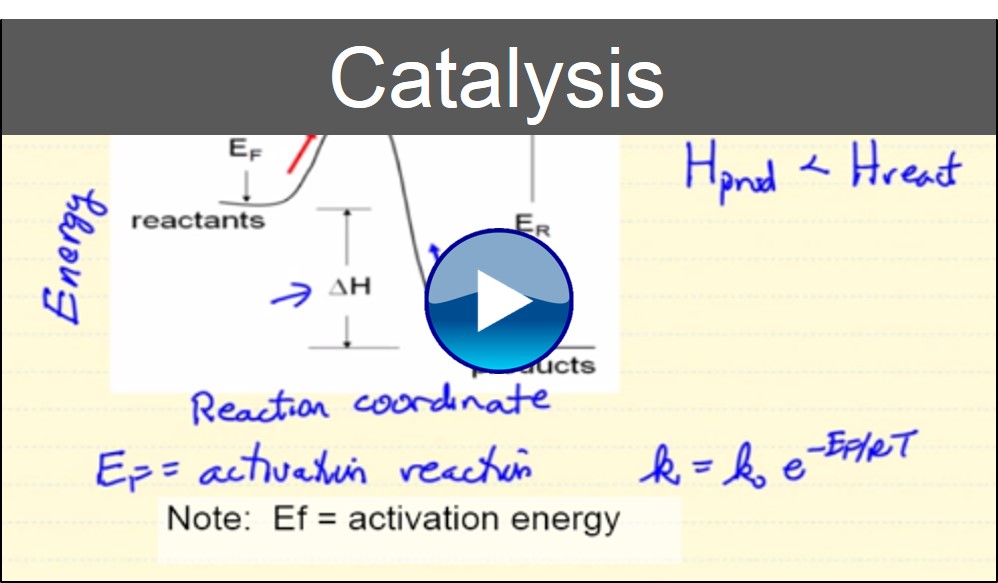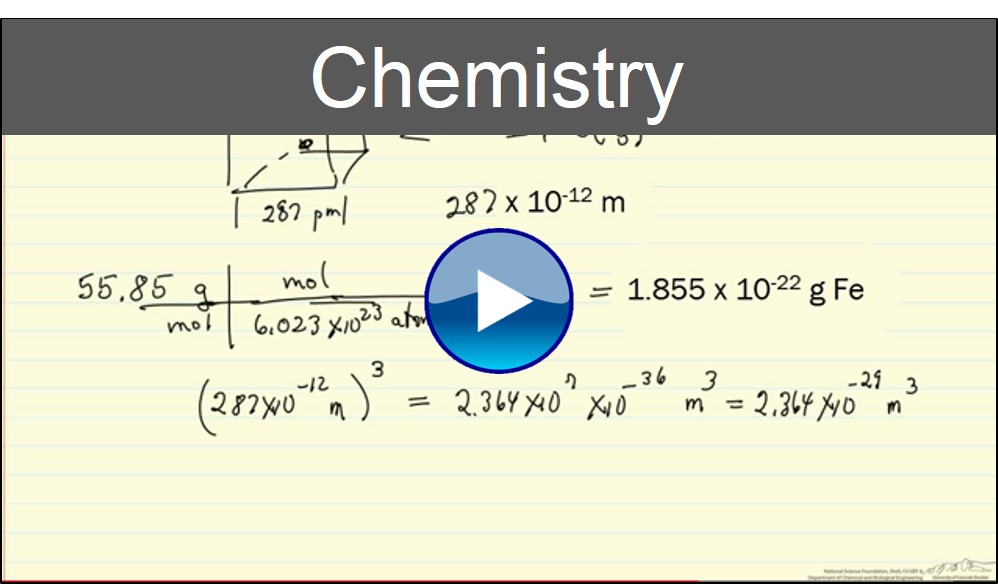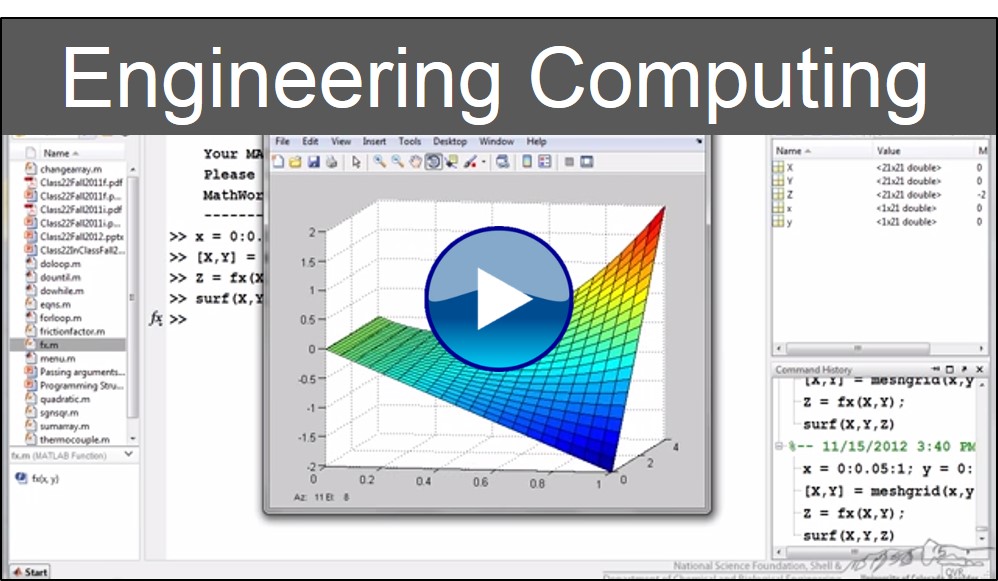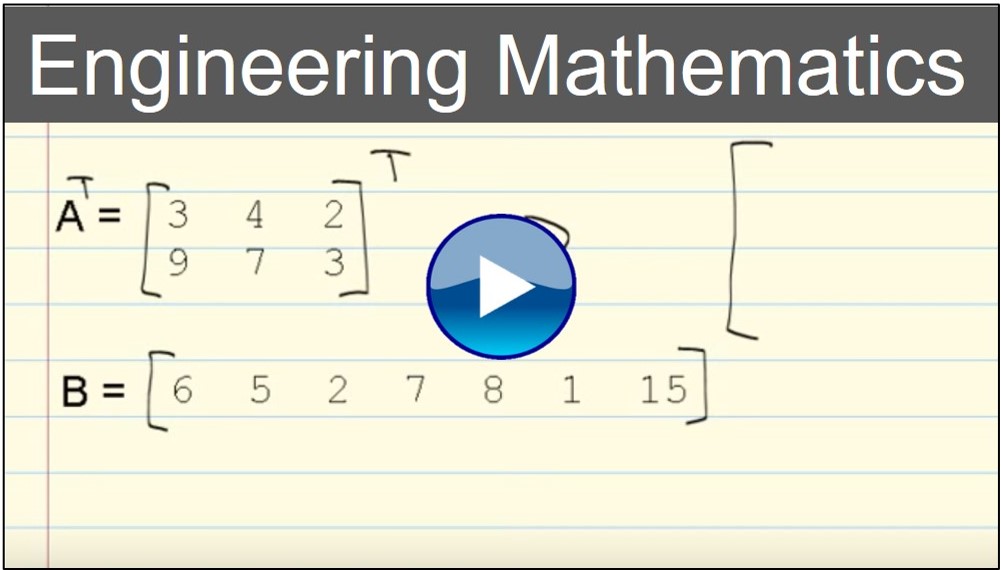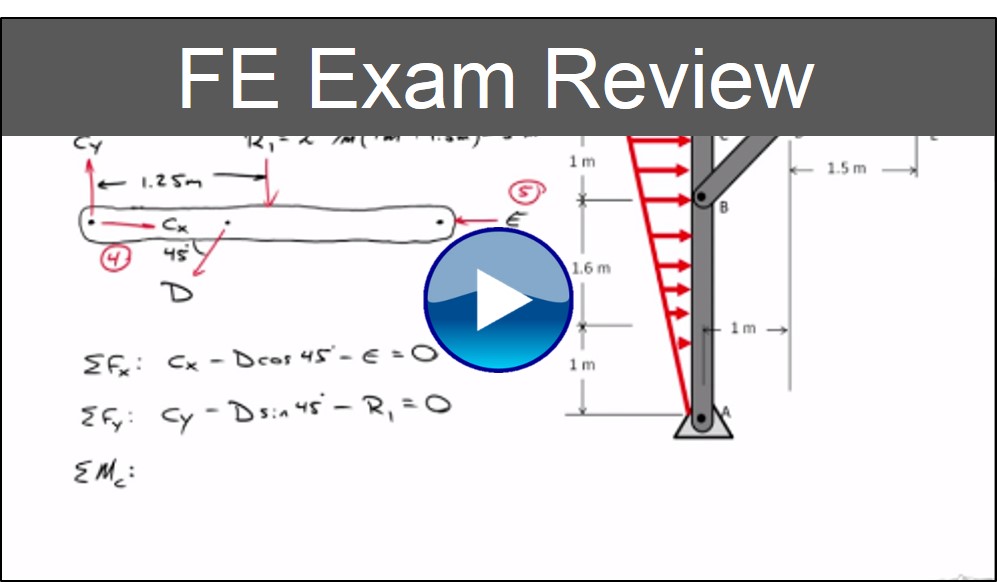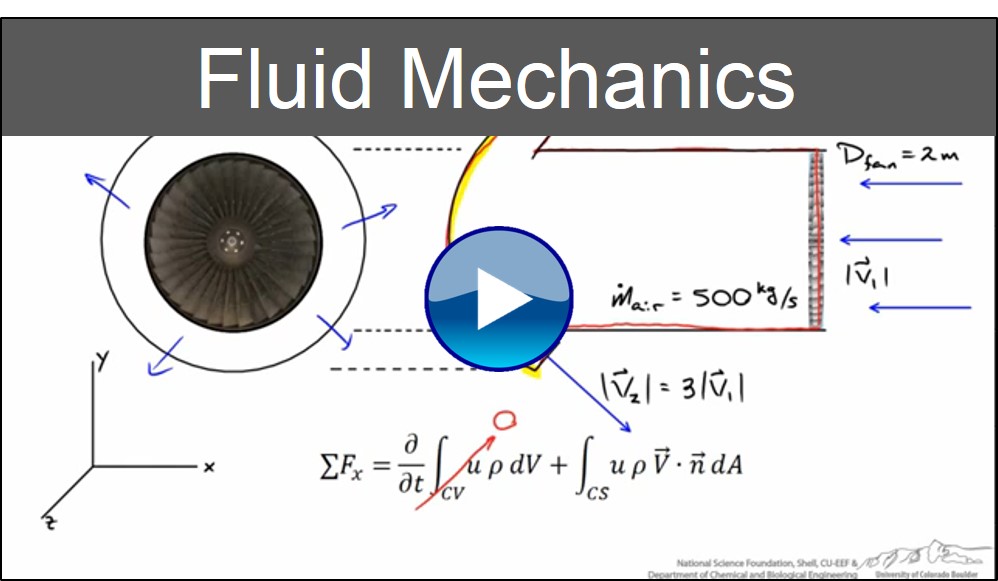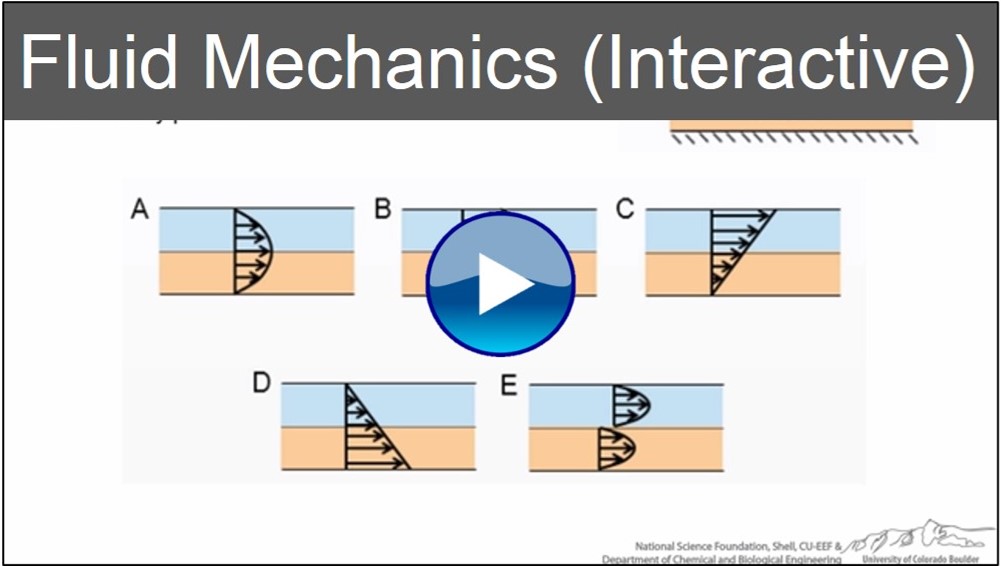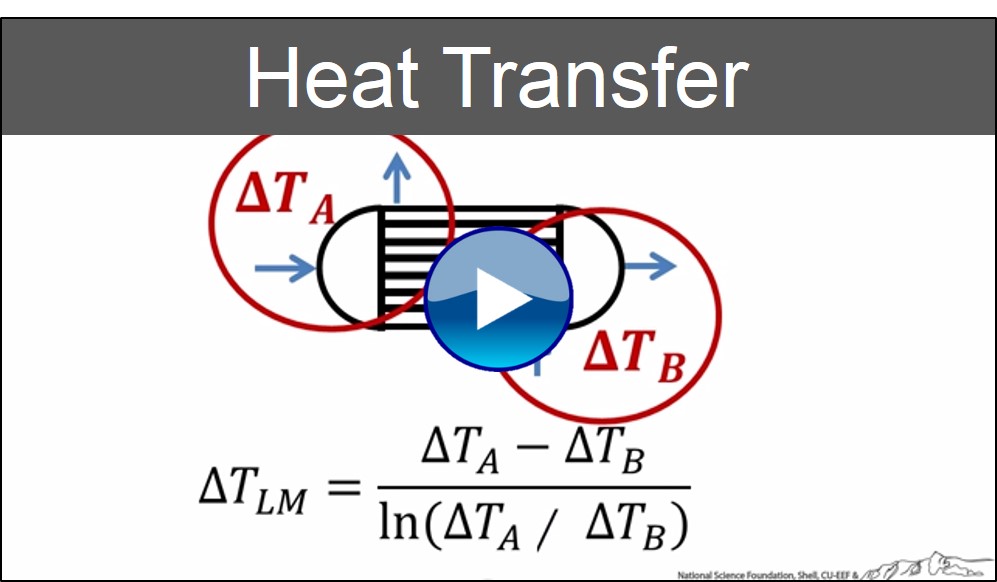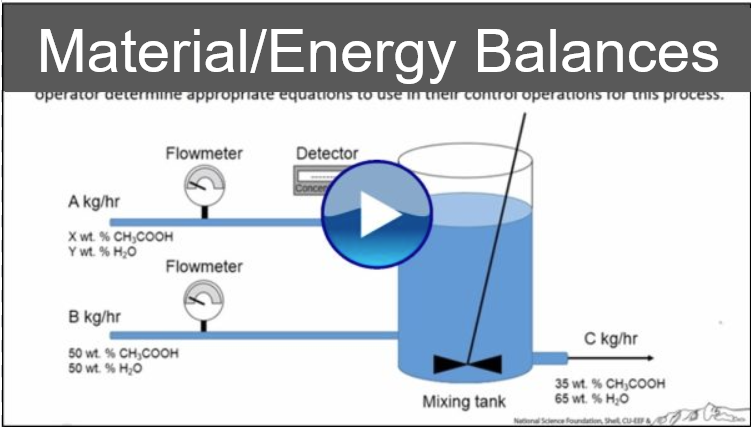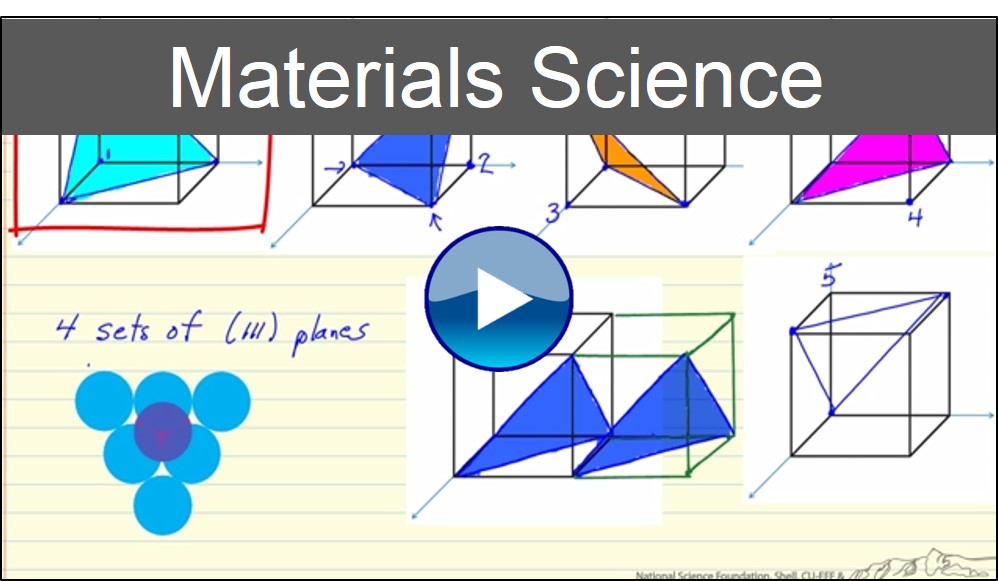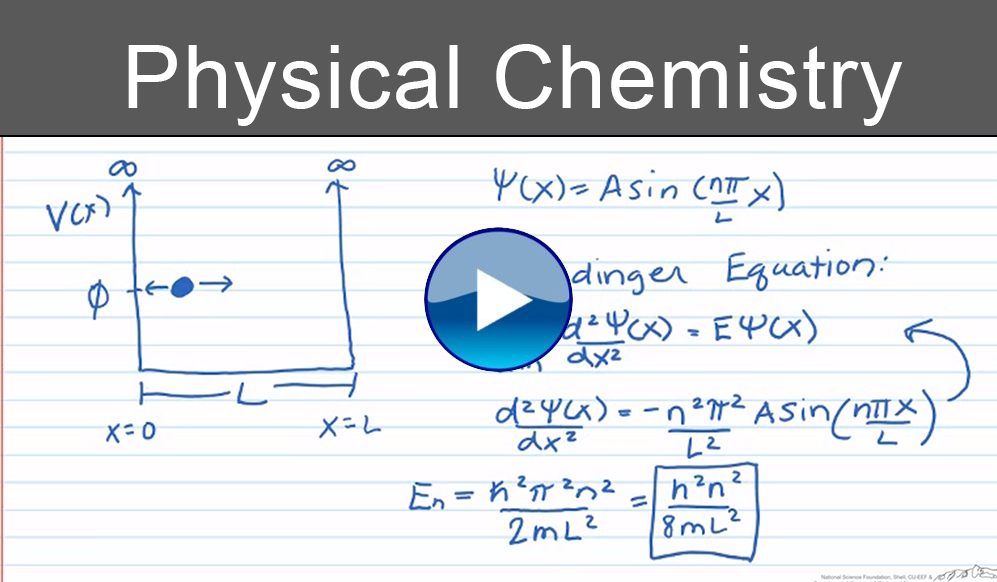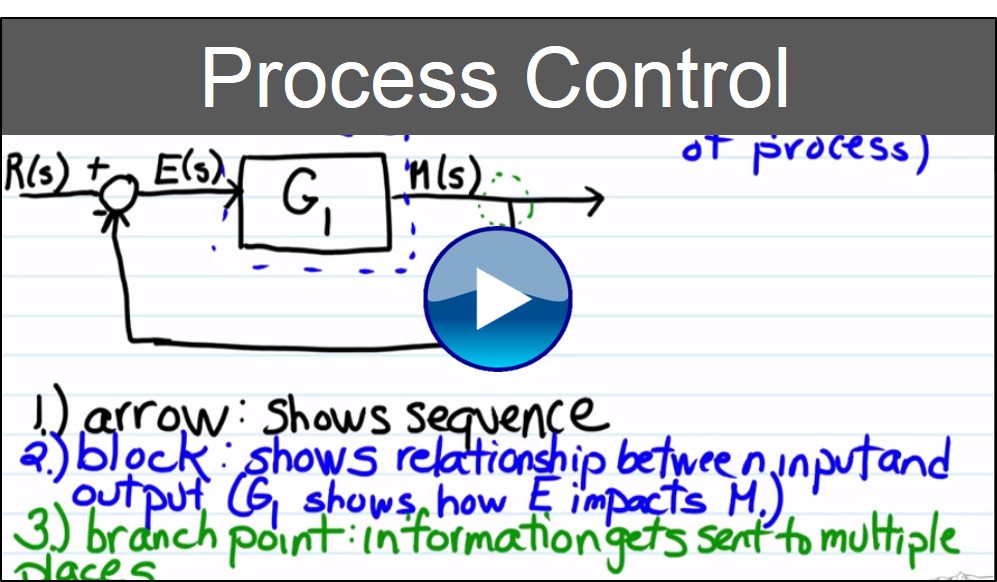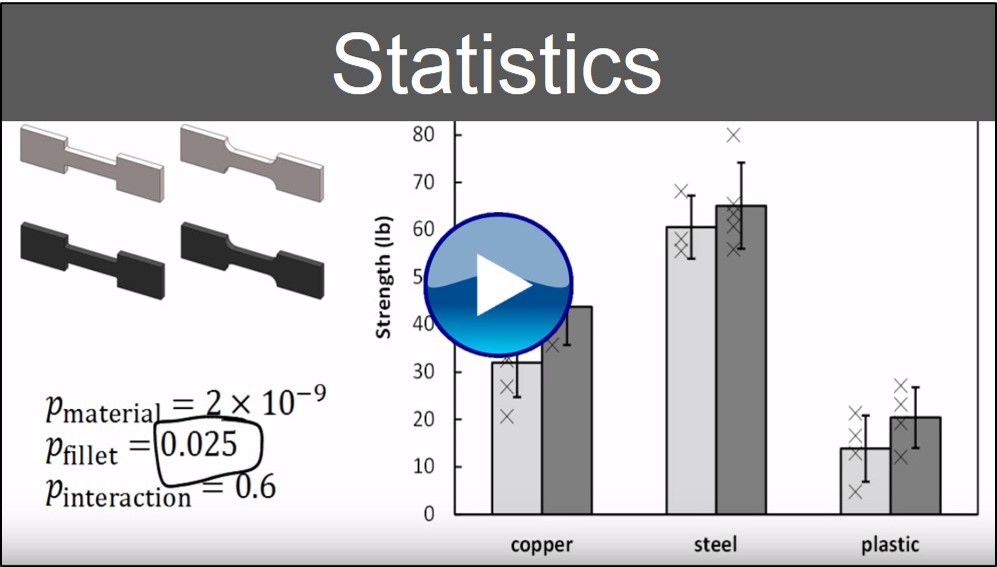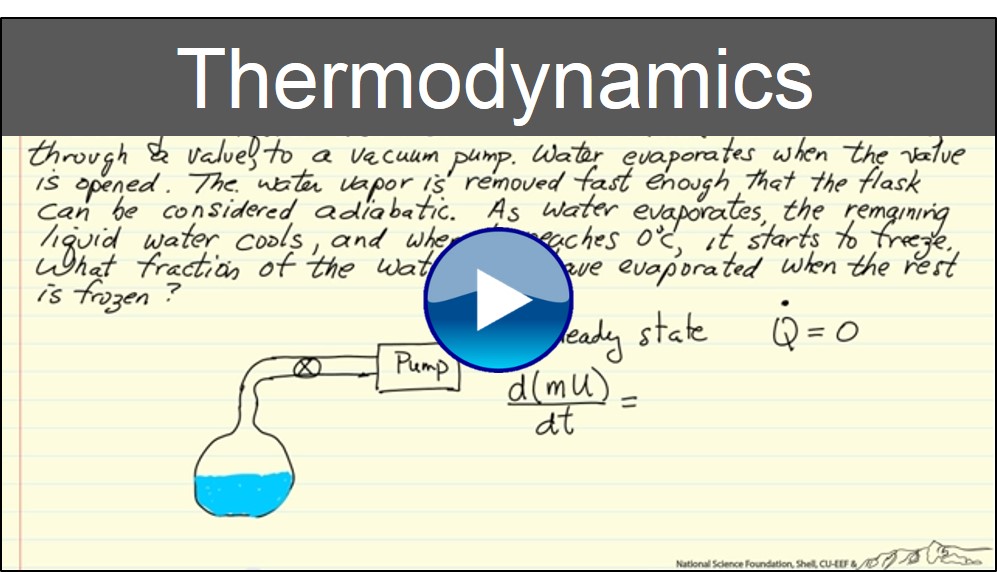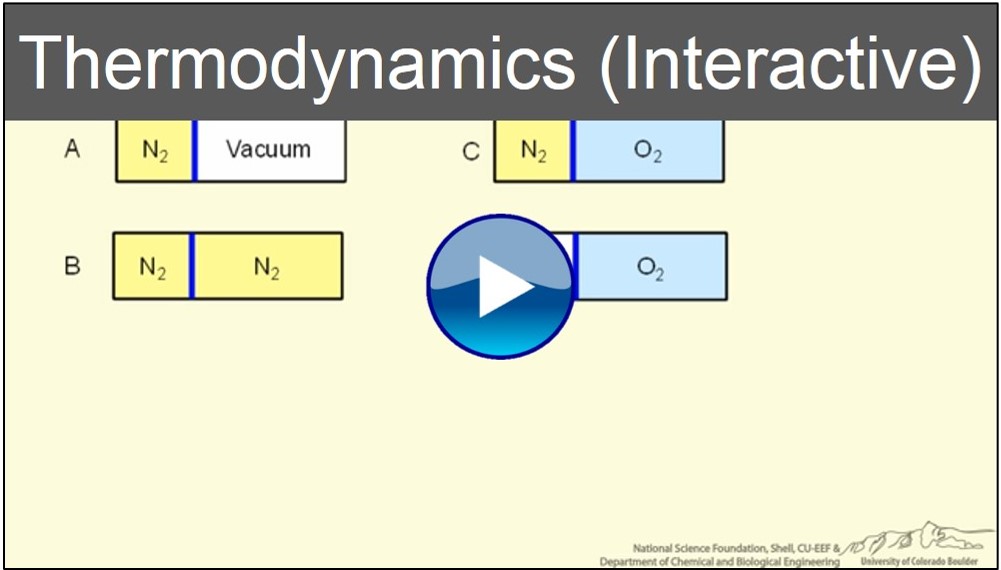Screencasts
“I should just give my university tuition money to you guys since I’ve learnt more from you than I have from uni”
“Been looking for these types of calculations for ages, thank you!!!!!”
– LearnChemE Users
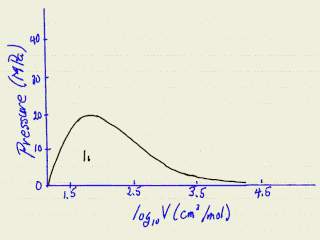
Screencasts are short screen captures with narration. They supplement textbooks and lectures by showing solutions to example problems, explanations of concepts, software tutorials, and material reviews. They are made and reviewed by faculty. Interactive screencasts are available with multiple choice questions embedded in the video.
Screencast topics
Study Help
- How to Study: Part 1 – discusses practice testing.
- How to Study: Part 2 – discusses distributed practice and interleaved practice.
- How to Study: Part 3 – discusses additional approaches to studying to improve retention, and what approaches to avoid.
- 5 Scientific Steps to Ace Your Next Exam
- How to Study using Screencasts
- How to Study and Take Exams – PDF discussing study techniques
How to Create Screencasts
The following resources can help instructors develop these relatively easy-to-create, high-impact educational tools. We usually use tablet PCs with OneNote for writing out problems and Camtasia (which records the computer screen) for audio-video editing.
- Why Prepare Screencasts? – describes reasons for preparing screencasts.
- Advantages of Screencasts for Explaining Diagrams/Graphs – demonstrates the advantage of using screencasts to explain diagrams and graphs.
- Using Screencasts to Explain Equations – discusses the advantages of using screencasts to explain equations.
- Tips for Making Effective Screencasts – based on our experiences at the University of Colorado Boulder.
- Before-After Editing – brief overview of how we edit screencasts to enhance the learning experience.
- Screencasting Basics – tips you might not find anywhere else.
Camtasia/OneNote:
- Brief Tutorial on Making Screencasts – brief example of recording and producing videos in Camtasia Studio 7.
- Camtasia Tutorials – Learn how to use Camtasia. Get started with the basics or expand your skills with a full list of tutorials.
- Creating Video Tutorials – Camtasia tutorials for editing and producing screencasts.
- Using OneNote – describes basic properties of OneNote, its advantages, and how it can be used.
- Using OneNote in Class – demonstrates how to use OneNote in class (aimed at instructors).
- Using OneNote to Prepare Screencasts – describes how to use Microsoft Office OneNote to record a screencast
Benefits of Using Screencasts
- J.L. Falconer, G.D. Nicodemus, J. deGrazia, and J.W. Medlin, “Chemical Engineering Screencasts”, Chemical Engineering Education 46, 58 (2012).
- J.L. Falconer, J. deGrazia, J.W. Medlin, M. Holmberg, “Using Screencasts in Chemical Engineering Courses”, Chemical Engineering Education 43, 286 (2009).
How to Link to/Embed Our Screencasts
- Send students directly to LearnChemE by sending them the URLs: https://www.learncheme.com/ or www.youtube.com/user/LearnChemE
- Embed video in your website: Find the video of interest on YouTube, right click on the video, and in the resulting menu, click “Copy embed URL”. HTML code should pop-up on the screen. Paste the resulting code into your own source.
- Embed video in PowerPoint: Insert → Video from website, embed the YouTube code as described in previous bullet point.